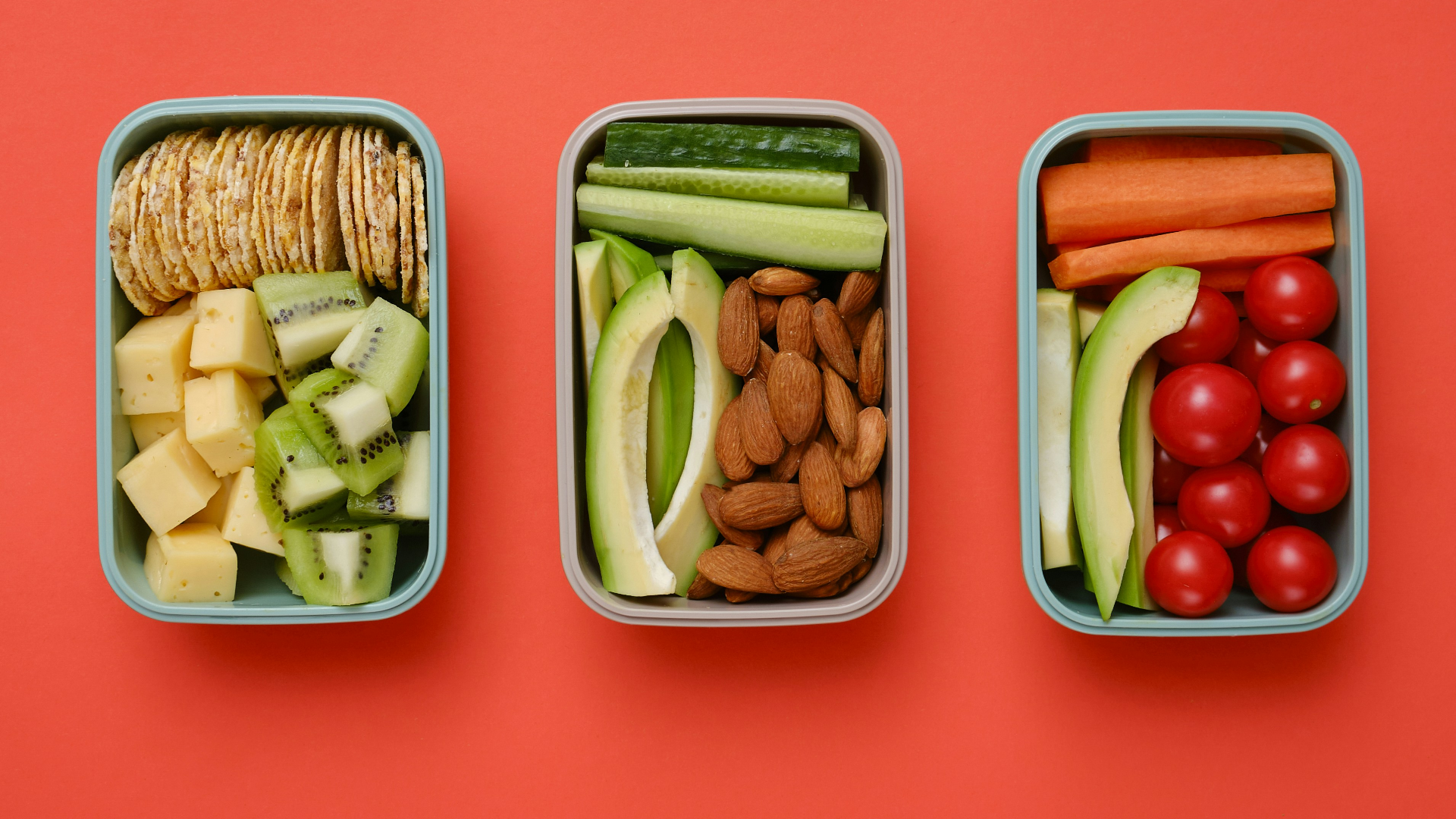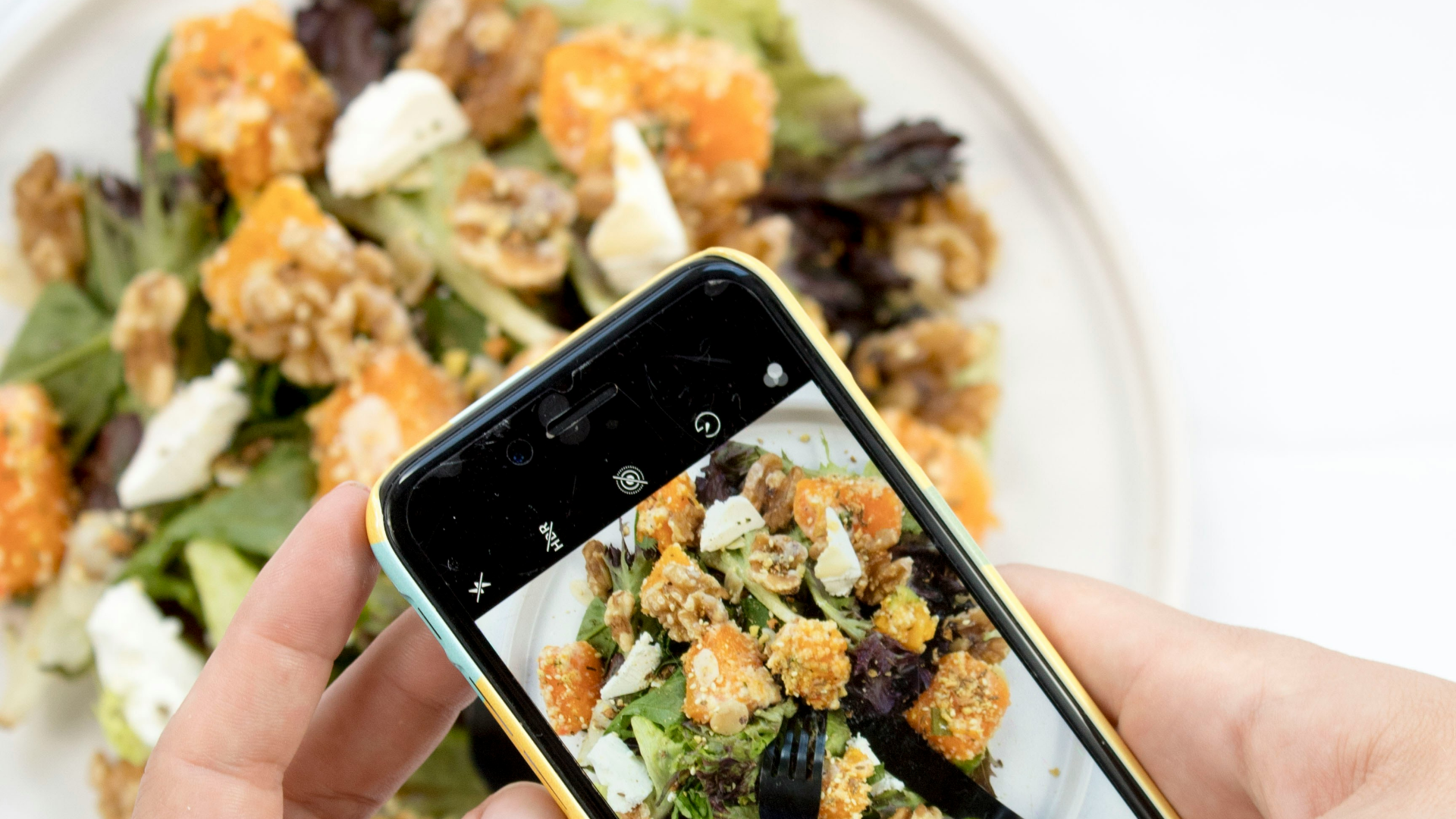How to create a lead generator email campaign workflow?
Building a lead generator workflow in the Better Story Marketing OS is easy when you connect the right trigger with the right actions.

Email automation is an essential part of your marketing OS. And it is vital when delivering a lead generator.
To set up an automated email sequence, you will create what is called a workflow. Setting up email automation in the Better Story Marketing OS requires a few steps across two major stages.
- Create the workflow and add a trigger
- Add all the actions to the workflow
Create the workflow and add a trigger
- Click Automation in the left menu.
- Click Create Folder in the top right corner.
- Name the folder the same as the lead generator.
- Click on the newly created folder to open it, click Create Workflow and select Start from scratch.
- At the top of the screen, change the name to “[name of lead generator] - Sales Sequence.”
- Click Add New Workflow Trigger and select Form Submitted.
- Change the trigger name from “Form Submitted” o “[name of lead generator] - Form Submitted”
- Click Add Filters, select Form is and choose your form from the list.
- Click Save Trigger in the bottom right corner.
Add all the actions to the workflow.
- Click Add your first action, select Add Contact Tag, name the tag the same as the lead generator and click Save Action.
- Click the “+”, select Create/Update Opportunity, select the pipeline and stage appropriate to this lead generator, name the opportunity by clicking the tag icon and selecting Contact > Full Name, add the name of the lead generator in the Opportunity Source field and click Save Action.
- Click the “+”, select Send Email, name the email [lead generator name] deliver, set the From Name to {{location.name}}, set the From Email to {{location.email}}, add a Subject line like “Here’s your [lead generator name], write an email that thanks them for downloading the lead magnet and includes a link to access the PDF, then click Save Action.
- Click the “+”, select Wait, set it to wait 1 day and click Save Action.
You can repeat steps 3 and 4 to add additional emails to the sequence. Typical content for emails in this sales sequence includes:
- Reminding the potential customer about the problem you solve.
- Sharing a customer success story.
- Explaining how they can think differently about the problem they’re facing.
- Addressing an objection they have about buying your product.
- Inviting them to take the next step to buying your product.
For many entrepreneurs, the next step to buying their product is scheduling a call.
Simplify your marketing tech
No more stringing together a hodgepodge of tools that only sort of get the job done. Instead, it's time you experience marketing that runs the way it should without you having to babysit it.
Identify key areas where marketing automation can help you reach the goals of your small business or nonprofit.